Many of our customers have different recognition needs based on varying use cases. Recognizing relevant people from the customer content is often really important. We have built a tool that allows customers to create their own face galleries to recognize persons that are relevant in their use case. We have created an easy step-by-step guide which explains how to start building your own face gallery.
1) Select Train from top navigation menu
Once you have signed in to portal.valossa.com, select Train from top navigation menu.
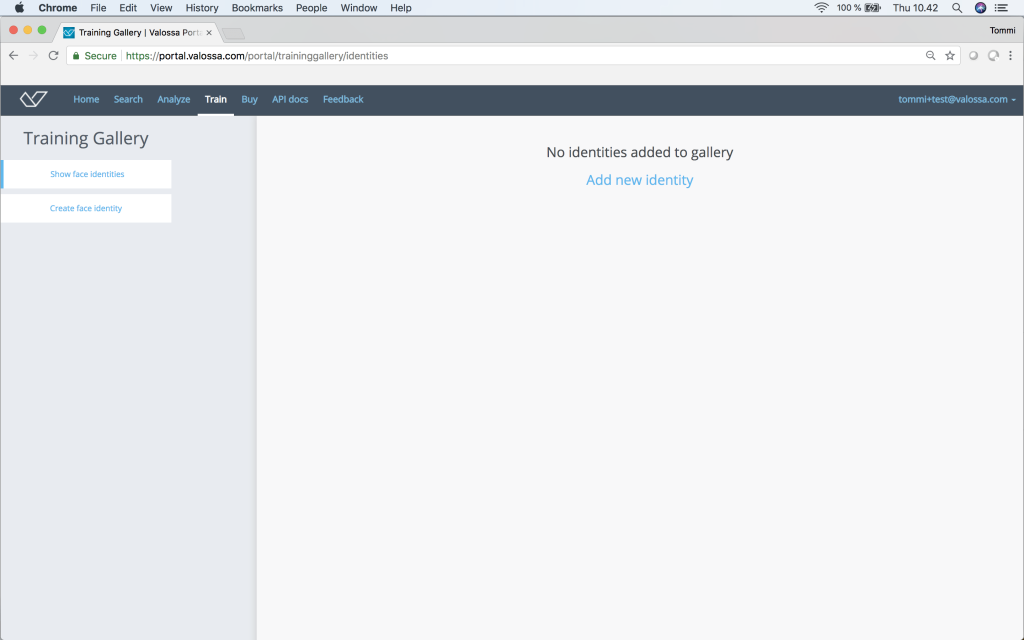
2) Create identity & upload 10 images
Press Create face identity button to add a person to your gallery. Name the person you are adding, choose the gender and press Save & proceed.
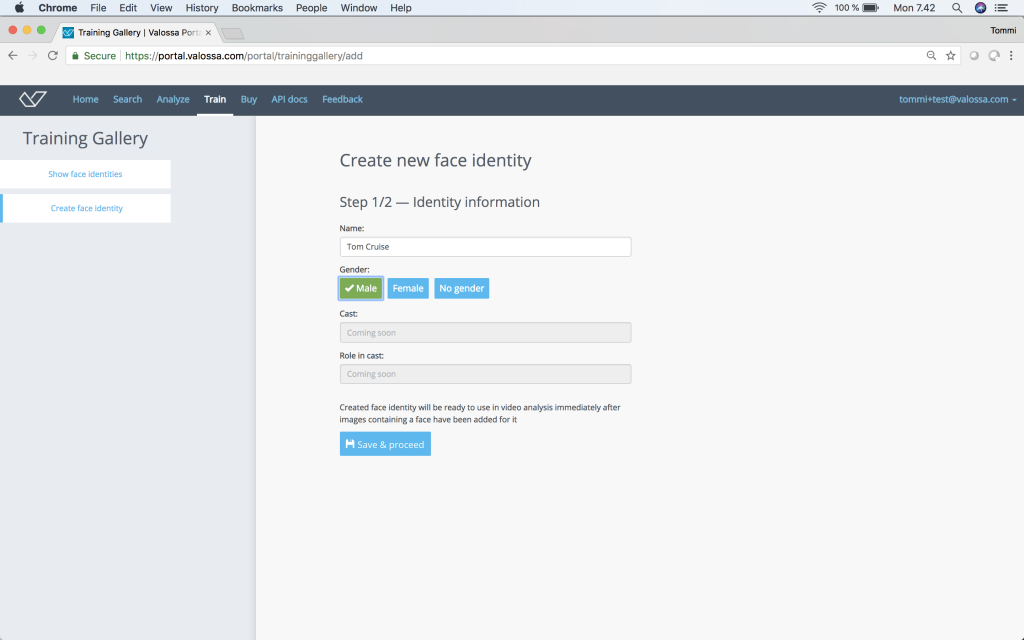
Now upload at least 10 clear images from different angles of the face. Images can be from your existing materials or gathered from public sources. Drag and drop the images or select images using the Choose files button. Then click Upload.
Press Done once upload has been completed.
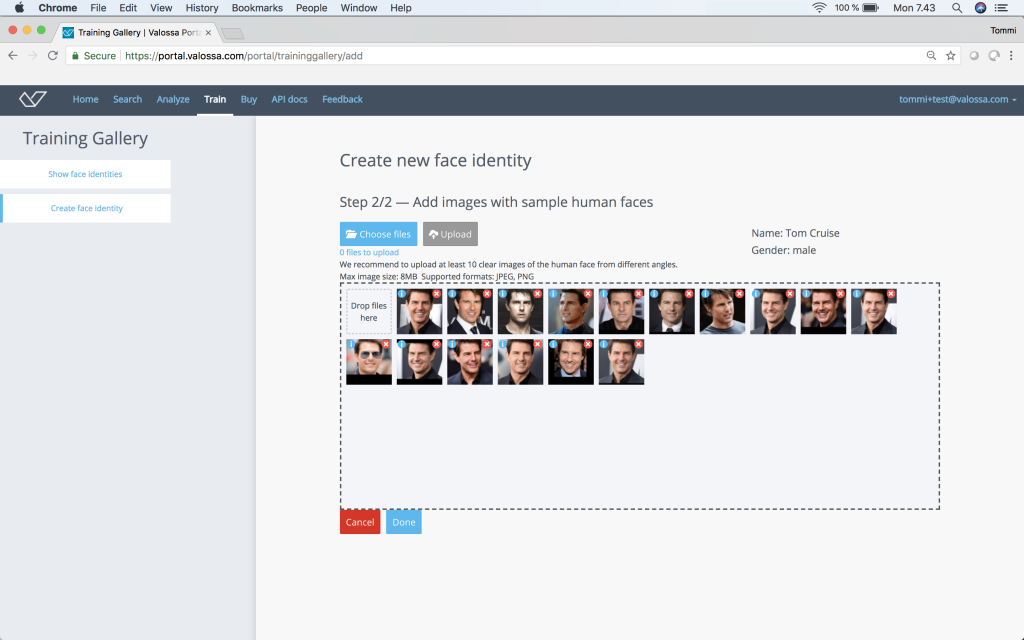
3) Select Analyze from top navigation menu
After you have added persons to be recognized you are ready to analyze your videos. Choose Analyze from top navigation menu.
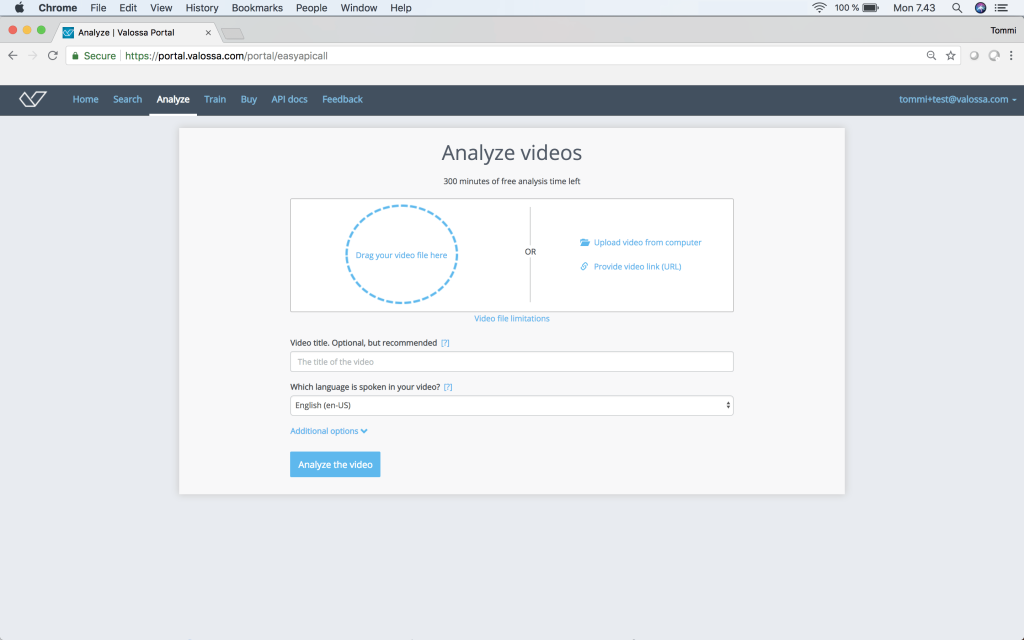
4) Drag and Drop video or use video link
Now you can drag and drop video file or type the URL of a video file. Start analysis by pressing Analyze the video button. Once video has been uploaded, analyzing takes about half of the video™s playback time. For example, 1-hour video takes approximately 30 minutes to be analyzed.
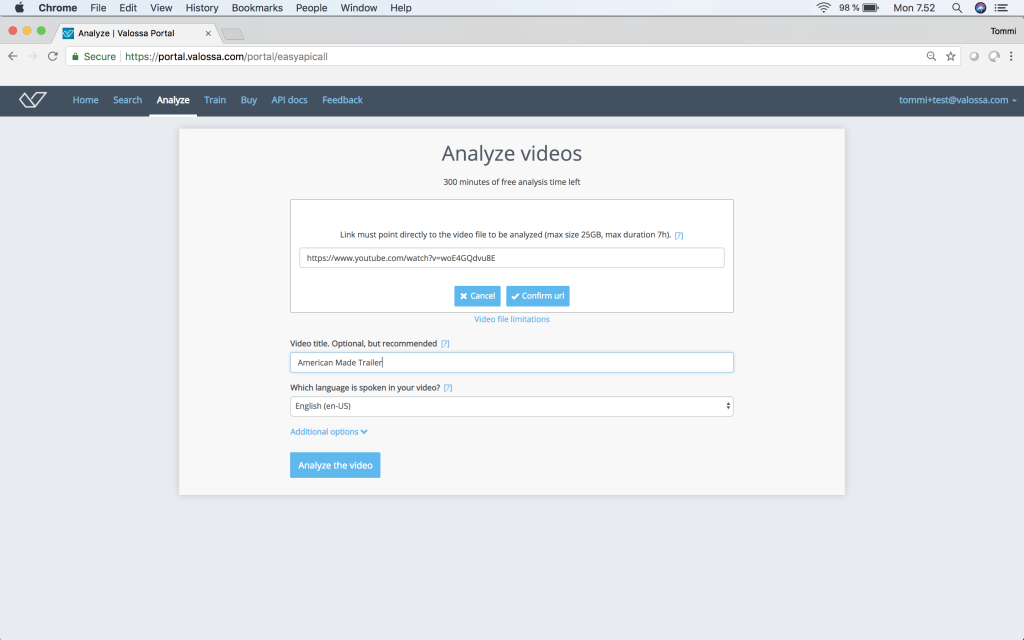
5) View Valossa Reports
Analyzed videos appear on the Home page. You can now view the Valossa Report to review the results. Alternatively, you can download the JSON metadata file with all the second-by-second and occurrence detections included. Your Valossa Report includes an Overview tab that lets you view how much face time different people have in the video. It also provides high-level summarization of the whole video.
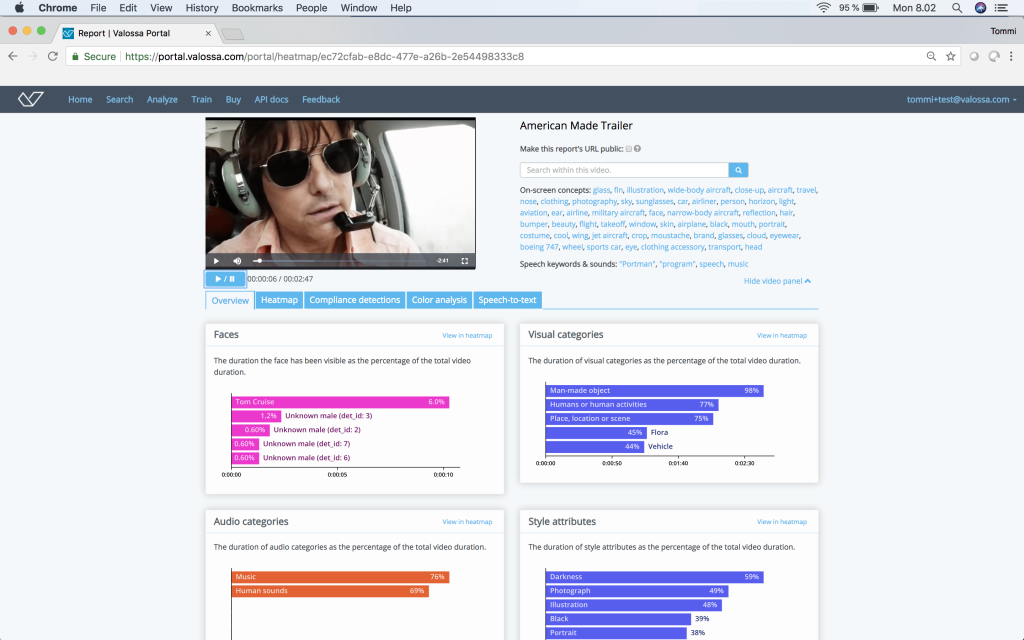
The Heatmap tab enables you to see occurrences of each face. People from the Valossa celebrity gallery and persons from your own face recognition gallery (that you trained) are shown with their names in the heatmap, if they were found in this particular video. Heatmap also shows face groups, visual objects in different categories, audio detections and novelty words on a timeline.
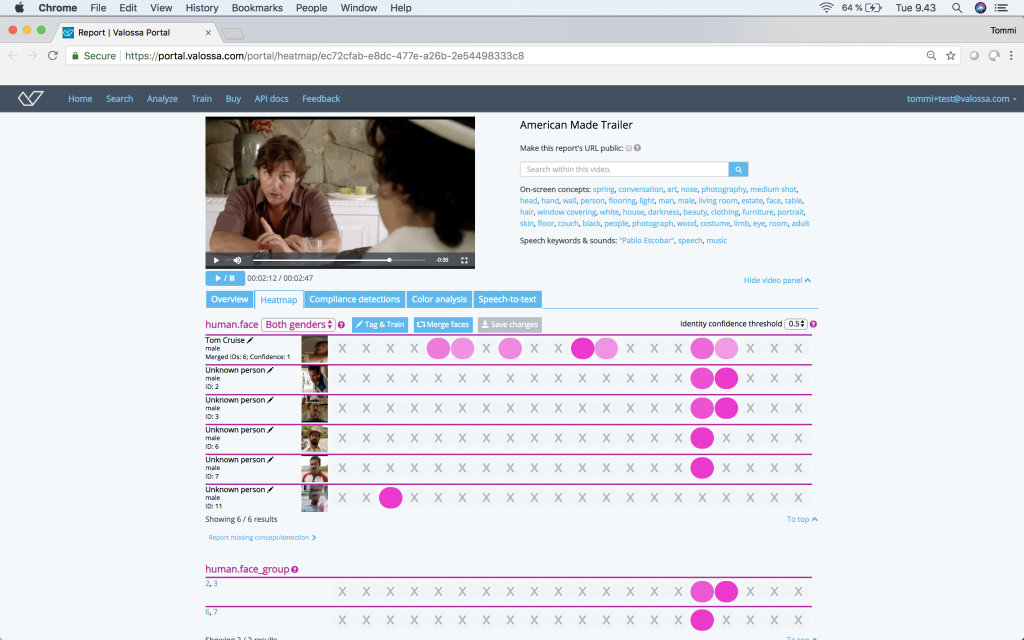
In cases where the AI is not absolutely sure if the person is the same one in different shots, the face is shown under multiple IDs. You can use the Merge faces functionality to combine these identities and improve the accuracy of your face gallery. You can also name Unknown persons by clicking the pen symbol in the heatmap. The new named person will be also added to your face gallery. Upload more images of the person (using the Train page) to improve the face recognition success rate for future video analyses.
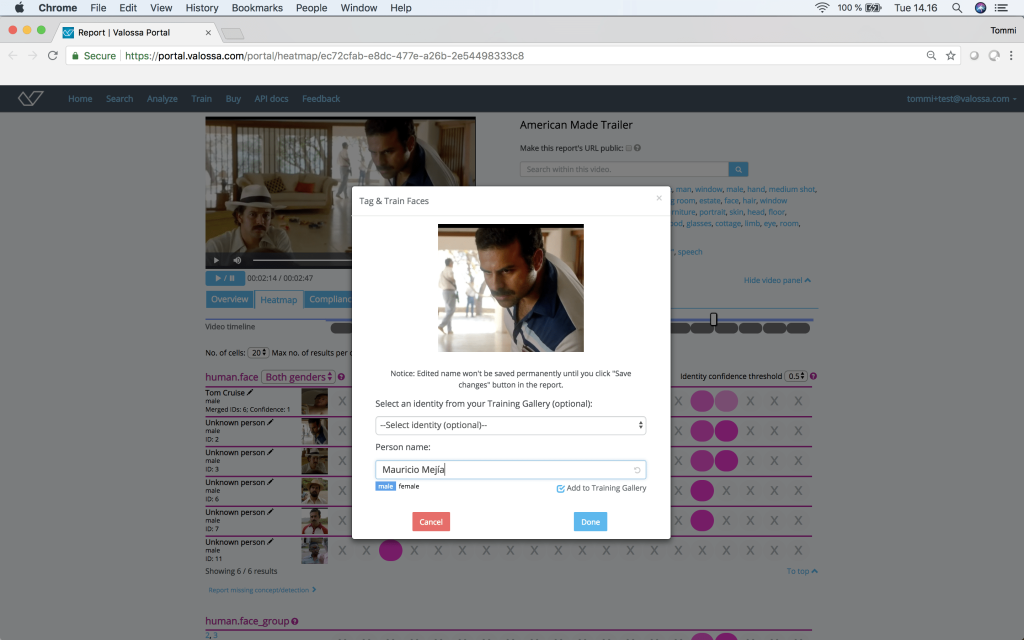
Thank you for reading through the guide. Hopefully you have fun using Video Insight Tools. We would love to receive your feedback and discuss about your use cases for video recognition.
Please contact us at sales@valossa.com